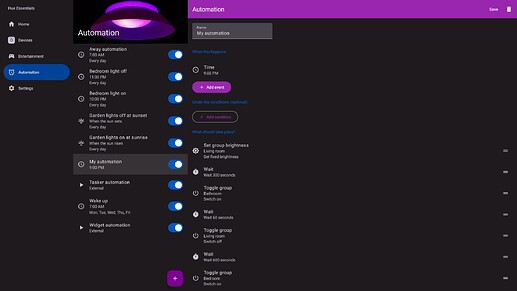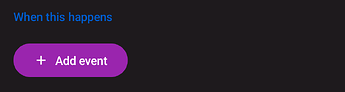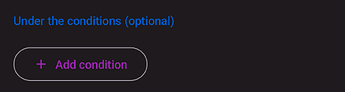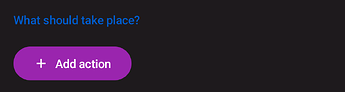Automate devices in your smart home to perform repetitive tasks previously done by yourself.
Automation allows you to have greater control of your smart home. Turn on your lights when the door opens. Adjust your ventilation when the humidity gets too high. Open or close blinds and curtains based on temperature or sunshine. Configure endless automation possibilities in Hue Essentials.
Not all of the features below are supported on every bridge. So if you do not see one of the features in the app your bridge does not support it (currently).
Create an automation
To create an automation that starts at a specified time, sunrise, sunset, or externally:
- Open Hue Essentials
- Go to the Automation tab
- Tap the + button
- Customise your automation
- Tap Save
To create an automation that starts when the state of a device changes:
- Open Hue Essentials
- Go to the Devices tab
- Select your device (can be a smart switch, sensor, or light)
- If you have selected a switch, now select the switch button which should start the automation
- Tap the + button under the Automation header
- Customise your automation
- Tap Save
Disable or delete an automation
To disable an automation
- Open Hue Essentials
- Go to the Automation tab (or go to Devices > Automation for device state automations)
- Disable the on/off switch to (temporarily) disable your automation.
To delete an automation
On iPhone and iPad: swipe away the automation to delete it.
On other devices (Android, desktop): Tap the automation to open it, and then tap the Delete icon at the top.
What are events, conditions, and actions?
An automation is started by an event, only continues under a set of conditions, and then executes its actions. As an example:
When a button is pressed, and it is after sunset, turn on the lights in the living room.
In this automation, the events, conditions, and actions, are the following:
- Event: “when a button is pressed”
- Condition: “and it is after sunset”
- Action: “turn on the lights in the living room”
Events - when this happens
An event will start the automation. For example at a certain time or at sunrise. When using multiple events, any of the events will start the automation.
Conditions - under the conditions (optional)
Conditions that must all be met for an automation to be able to start. Conditions are optional. When using multiple conditions, they must all be met for the automation to be able to start.
Actions - what should take place
List of actions to run in this automation. For example switch on a light or group.
Examples
Here are some example automations to get you started. They can be customised further to your liking.
- Switch on a group of lights at sunset
- Switch on a group of lights at a specified time
- Switch off a light/plug automatically 10 minutes after it turns on
- Create a toggle button for your smart switch
- Set up motion sensor with different actions depending on time/day
- Automation that can be triggered externally
- Toggle and change brightness using a single switch button
- … (work in progress, feel free to share your ideas!)